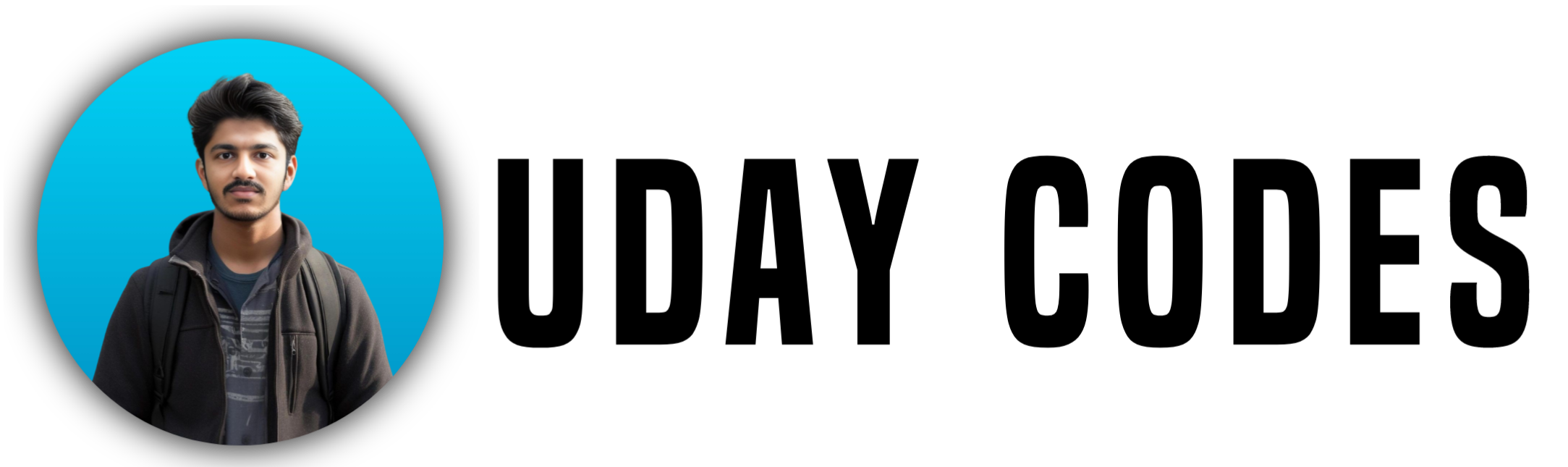If you’re a student or beginner confused about Git and GitHub, this post will make it crystal clear. Promise.
Imagine This Scenario…
You and two of your college friends decide to build a website for your department:
- 🧑🎨 You handle the frontend (HTML, CSS, JS)
- 👨💻 Friend 1 manages the backend (APIs, logic)
- 🧠 Friend 2 sets up the database (MySQL, MongoDB, etc.)
Everything’s going great… until you realize:
- You’re all working on different laptops
- Changes are being sent over WhatsApp or Google Drive
- Someone’s code gets overwritten
- You have no backup if something breaks
That’s where Git and GitHub come to your rescue.
What is Git?
Git is a Version Control System (VCS).
In simple words, it helps you:
- ✅ Track every change made to your code
- ✅ Save versions (commits) of your project
- ✅ Revert back if something goes wrong
- ✅ Work independently in branches
🧠 Think of Git Like:
A smart time machine that remembers every update you made in your code.
🌐 What is GitHub?
GitHub is a cloud-based platform to store your Git-tracked projects online.
- It’s like Google Drive for your code, but with superpowers:
- 🚀 Share projects with your team
- ✅ See who made what changes
- 📥 Download, upload, and sync code
- 🤝 Collaborate using Pull Requests
- 🌍 Host portfolios & websites (GitHub Pages)
💡 Git works locally. GitHub helps you collaborate globally.
⚙️ How to Get Started with Git and GitHub
1️⃣ Install Git:
- Download from: https://git-scm.com/
- After installing, verify with: bashCopyEdit
git --version
2️⃣ Create a GitHub account:
- Go to: https://github.com
- Sign up and create a new repository
🔀 Basic Git Workflow (Step-by-Step)
Here’s what a typical Git + GitHub process looks like:
| Step | Command | What It Does |
|---|---|---|
| 1 | git init | Start a new Git project |
| 2 | git add . | Stage all files for commit |
| 3 | git commit -m "message" | Save a snapshot of changes |
| 4 | git remote add origin <repo-url> | Link your Git project to GitHub |
| 5 | git push -u origin main | Upload your project online |
| 6 | git pull | Get the latest code from GitHub |
| 7 | git status | See which files are changed or staged |
🆚 Git vs GitHub – Key Differences
| Feature | Git | GitHub |
|---|---|---|
| Type | Local Tool | Online Platform |
| Purpose | Tracks changes | Collaborates & stores code |
| Internet Needed? | ❌ No | ✅ Yes |
| Example Use | Save your work | Share your work |
| Works With | CLI / VS Code | Web browser / Git tools |
💻 Real-Life Example Continued…
Let’s say you’re working on your homepage. You create a branch and start coding.
Your backend friend is fixing the API in a separate branch.
Both of you push your code to GitHub.
Later, you merge your branches into the main branch — and boom 💥 — your project is updated without breaking anything.
That’s teamwork, powered by Git & GitHub!
🛠️ Frequently Used Git Commands (with Explanation)
| Command | Purpose |
|---|---|
git init | Initialize a Git repo |
git clone <url> | Download a repo from GitHub |
git status | See current changes |
git add <file> | Stage a file |
git commit -m "msg" | Save a snapshot |
git push | Upload to GitHub |
git pull | Get latest version |
git branch | View branches |
git checkout -b new-branch | Create and switch to a new branch |
git merge branch-name | Merge changes from one branch to another |
📺 Helpful YouTube Videos for Beginners
Here are some beginner-friendly videos to help you understand Git & GitHub better:
🔗 GITHUB TUTORIAL FOR BEGINNERS
🔗 GIT & GITHUB HINDI TUTORIAL – APNA COLLEGE
🔗 COMPLETE GIT & GITHUB IN 1 HOUR – VAMSI BHAVANI
🔗 Git Explained for Students – Kunal Kushwaha
Final Words
Whether you’re working solo or with friends, Git & GitHub help you:
- Stay organized
- Avoid code loss
- Collaborate smoothly
- Build projects professionally
💥 Once you get used to Git & GitHub, you’ll wonder how you ever coded without them!
Have Questions?
Drop a comment below or DM me on Instagram @udaycodes — I reply to every message!