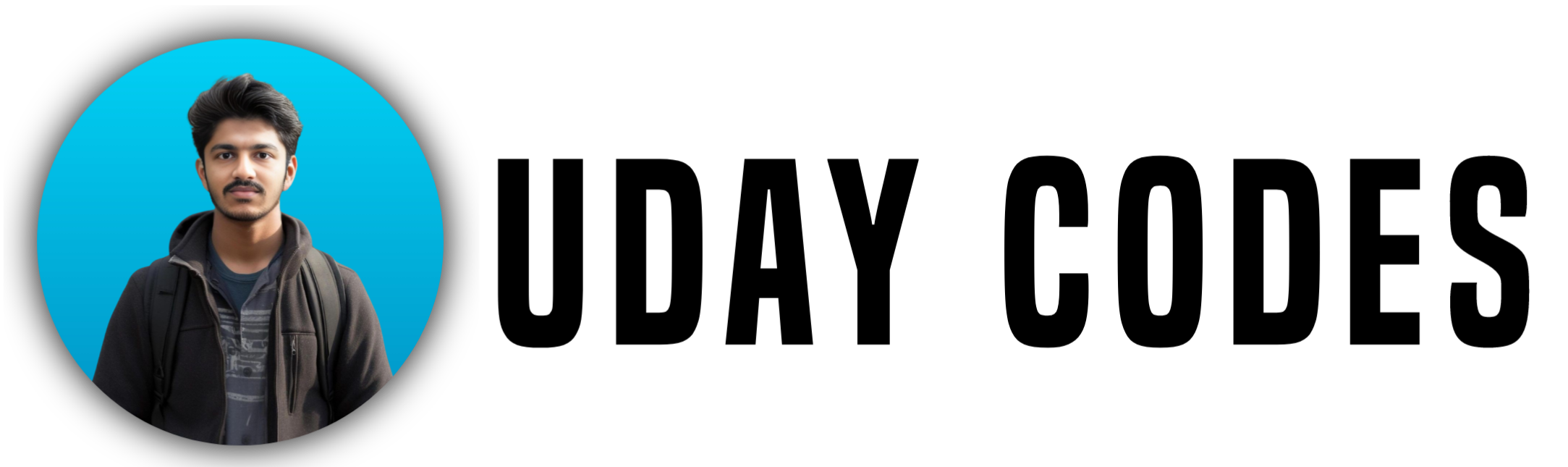Remember those old Nokia-style Snake games? Let’s relive the nostalgia by building our very own Snake Game using Python and Pygame on your local system — complete with UI, real-time score, and even sound effects!
Checkout Git Repo :- Click Here
🔰 What We’re Building
In this project, we’ll recreate the iconic Snake Game with:
✅ Fullscreen grid layout
✅ Green snake & red food on a black screen
✅ Score counter and Game Over screen
✅ Sound effects when snake eats or dies
✅ Easy controls with arrow keys
It’s fun, beginner-friendly, and perfect for brushing up on Python logic and game development skills!
⚙️ Technologies & Tools Used
| Tool | Purpose |
|---|---|
| Python | Programming language |
| Pygame | Library to create 2D games |
| VS Code | Code editor to write and run code |
| MP3/WAV | Audio format for game sound effects |
🧩 Python Modules Used – Explained
Let’s understand the core modules used in this project:
1. pygame
The heart of the project. It helps create the window, handle input, draw shapes, control frame rate, play sounds, and render text.
Key submodules used:
pygame.display– Window creation and updatespygame.draw– Draws snake blocks and foodpygame.time– Controls game speed (FPS)pygame.event– Detects key presses and quit actionspygame.font– Renders the score and messagespygame.mixer– Plays sound effects (eating & game over)
2. random
Used to randomly generate the food’s position on the grid.
3. sys
Handles clean exit from the game.
Step-by-Step Guide to Build Snake Game in VS Code
✅ Step 1: Create Project Folder
Create a folder named snake_game and open it in VS Code.
✅ Step 2: Set Up Virtual Environment (venv)
In your terminal (inside VS Code):
python -m venv venv
Activate the environment:
- Windows:
venv\Scripts\activate
- Mac/Linux:
source venv/bin/activate
✅ Step 3: Install Pygame
pip install pygame
✅ Step 4: Add Sound Files
Place these two sound files in the same folder:
hiss.wav: plays when the snake eats food ( Click To Download )gameover.wav: plays when the game ends ( Click To Download )
✅ Step 5: Create snake_game_ui.py
Create a new Python file and paste the full game code:
import pygame
import random
import sys
# Initialize
pygame.init()
pygame.mixer.init() # Initialize the sound system
# Load Sound Effects
eat_sound = pygame.mixer.Sound("hiss-86052.mp3")
gameover_sound = pygame.mixer.Sound("game-fail-90322.mp3")
# Screen Settings
WIDTH, HEIGHT = 800, 600
CELL_SIZE = 20
# Colors
BLACK = (0, 0, 0)
GREEN = (0, 255, 0)
DARK_GREEN = (0, 200, 0)
RED = (255, 0, 0)
WHITE = (255, 255, 255)
# Fonts
FONT = pygame.font.SysFont("consolas", 28, bold=True)
BIG_FONT = pygame.font.SysFont("consolas", 48, bold=True)
# Set up display
screen = pygame.display.set_mode((WIDTH, HEIGHT))
pygame.display.set_caption("🐍 Snake Game - Uday_Codes")
clock = pygame.time.Clock()
FPS = 10
# Helper function to draw text
def draw_text(surface, text, font, color, x, y):
text_obj = font.render(text, True, color)
surface.blit(text_obj, (x, y))
# Draw grid (optional for style)
def draw_grid():
for x in range(0, WIDTH, CELL_SIZE):
pygame.draw.line(screen, DARK_GREEN, (x, 0), (x, HEIGHT))
for y in range(0, HEIGHT, CELL_SIZE):
pygame.draw.line(screen, DARK_GREEN, (0, y), (WIDTH, y))
# Snake Game
def game_loop():
# Snake setup
snake = [[100, 100]]
direction = [CELL_SIZE, 0]
score = 0
# Food setup
food = [
random.randint(0, (WIDTH - CELL_SIZE) // CELL_SIZE) * CELL_SIZE,
random.randint(0, (HEIGHT - CELL_SIZE) // CELL_SIZE) * CELL_SIZE
]
running = True
while running:
screen.fill(BLACK)
draw_grid()
# Events
for event in pygame.event.get():
if event.type == pygame.QUIT:
pygame.quit()
sys.exit()
# Controls
elif event.type == pygame.KEYDOWN:
if event.key == pygame.K_UP and direction[1] == 0:
direction = [0, -CELL_SIZE]
elif event.key == pygame.K_DOWN and direction[1] == 0:
direction = [0, CELL_SIZE]
elif event.key == pygame.K_LEFT and direction[0] == 0:
direction = [-CELL_SIZE, 0]
elif event.key == pygame.K_RIGHT and direction[0] == 0:
direction = [CELL_SIZE, 0]
# Move snake
new_head = [snake[0][0] + direction[0], snake[0][1] + direction[1]]
snake.insert(0, new_head)
# Eat food
if snake[0] == food:
eat_sound.play() # 🔊 Play eat sound
score += 1
food = [
random.randint(0, (WIDTH - CELL_SIZE) // CELL_SIZE) * CELL_SIZE,
random.randint(0, (HEIGHT - CELL_SIZE) // CELL_SIZE) * CELL_SIZE
]
else:
snake.pop()
# Collision: Walls
if (snake[0][0] < 0 or snake[0][0] >= WIDTH or
snake[0][1] < 0 or snake[0][1] >= HEIGHT):
return show_game_over(score)
# Collision: Self
if snake[0] in snake[1:]:
return show_game_over(score)
# Draw snake
for block in snake:
pygame.draw.rect(screen, GREEN, (block[0], block[1], CELL_SIZE, CELL_SIZE))
# Draw food
pygame.draw.rect(screen, RED, (food[0], food[1], CELL_SIZE, CELL_SIZE))
# Draw Score
draw_text(screen, f"Score: {score}", FONT, WHITE, 10, 10)
pygame.display.update()
clock.tick(FPS)
# Game Over Screen
def show_game_over(score):
gameover_sound.play() # 🔊 Play game over sound
screen.fill(BLACK)
draw_text(screen, "Game Over", BIG_FONT, RED, WIDTH//2 - 140, HEIGHT//2 - 80)
draw_text(screen, f"Your Score: {score}", FONT, WHITE, WIDTH//2 - 100, HEIGHT//2 - 20)
draw_text(screen, "Press R to Restart or Q to Quit", FONT, GREEN, WIDTH//2 - 190, HEIGHT//2 + 40)
draw_text(screen, "Follow u_day_codes Instagram", FONT, GREEN, WIDTH//2 - 190, HEIGHT//2 + 80)
pygame.display.update()
while True:
for event in pygame.event.get():
if event.type == pygame.QUIT:
pygame.quit()
sys.exit()
elif event.type == pygame.KEYDOWN:
if event.key == pygame.K_r:
game_loop()
elif event.key == pygame.K_q:
pygame.quit()
sys.exit()
# Start Game
game_loop()
⚡ Make sure the sound files are in the same directory and your virtual environment is activated.
✅ Step 6: Run the Game
python snake_game_ui.py
Enjoy the game! Control the snake using arrow keys. When the snake eats food, you’ll hear a hiss. When it crashes, a game over sound plays.
🎮 Controls
| Key | Action |
|---|---|
| Arrow Keys | Move the snake |
R | Restart game |
Q | Quit game |
Sound Effects
We used two .wav files: ( Download below Sound Effects from Google Drive and keep it in Your Project Folder [ Otherwise It Wont Work properly ])
hiss.wav: plays when the snake eats food ( Click To Download )gameover.wav: plays when the game ends ( Click To Download )
Make sure these are short and optimized. You can trim silence and speed them up using tools like Audacity or
pydub.
Final Output
You now have a fully working Snake Game that:
- Runs smoothly in fullscreen
- Tracks score
- Detects wall/self collision
- Plays audio effects
- Looks super clean and retro!
🙌 Conclusion
This Snake Game is an excellent beginner project to learn:
- Game loops
- Event handling
- Collision logic
- Working with sound and graphics
It’s minimal, fun, and instantly recognizable — plus, you can customize it further by adding levels, background music, or cool themes.
If you liked this project, follow me on Instagram: [@u_day_codes]
And stay tuned for more such projects on udaycodes.in!